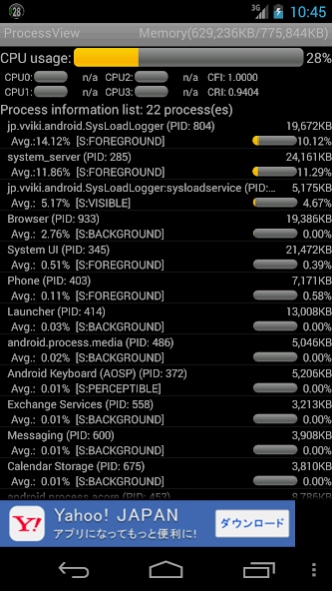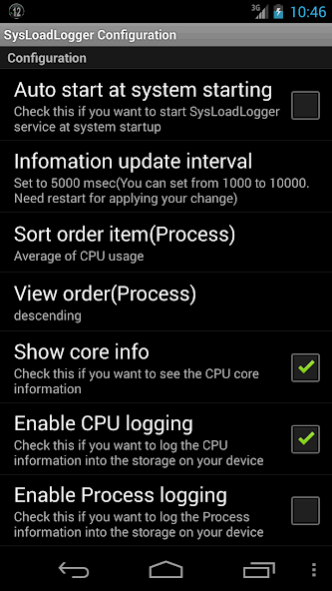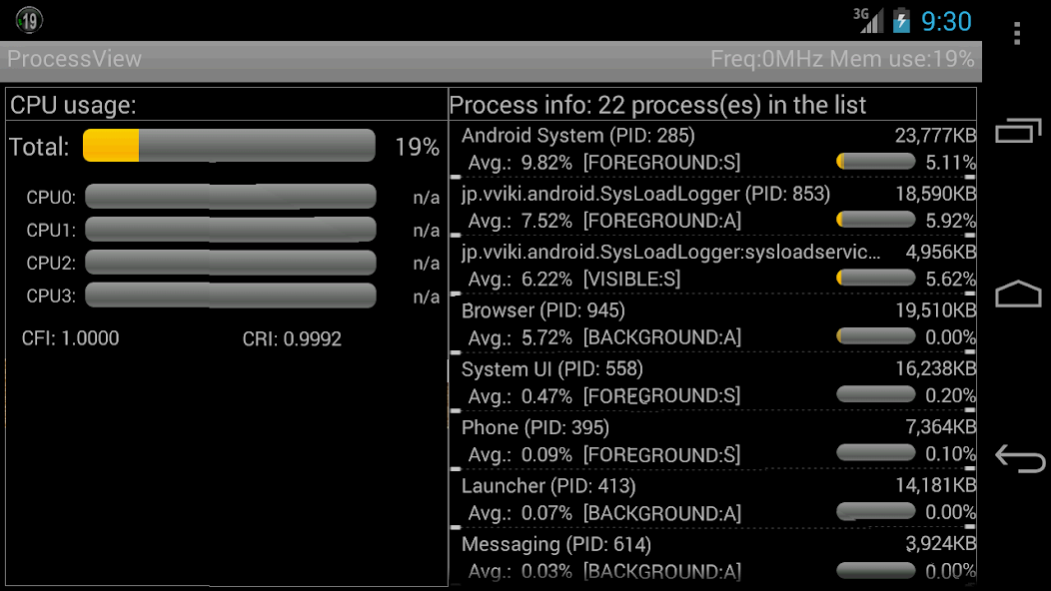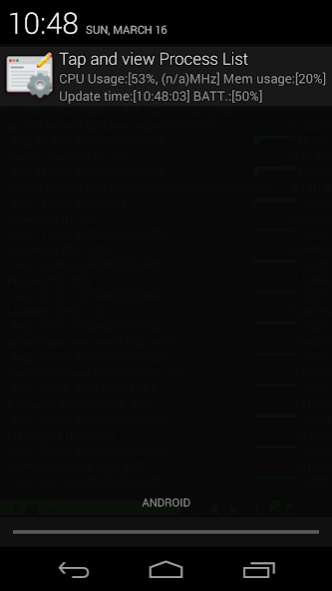CPU Usage Viewer 1.6.5
Free Version
Publisher Description
*****Just view CPU usage for upper of version 6.0 Android OS*****
*** If you try my tool, and you notice that my tool doesn't run on your system, could you please just uninstall or send me anything your comment via e-mail? I want to improve my tool with your cooperative comment. Thank you for your understanding in advance. ***
Because of changing API, running processes function returns only own process info on Android version 5.1 or upper version. So I added new function for getting running processes with ps command. For 5.0 or less, the functionality is same as previous versions. If you only see own processes, please try my another tool;
https://play.google.com/store/apps/details?id=jp.vviki.android.resmonx21
Introduction
System CPU Usage Viewer shows CPU usage percentage(total, each core, upto quad cores), system physical memory information, and processes' information of CPU usage/memory usage.
The tool shows the information as below;
- System physical free memory/ total physical memory on the system(refresh each a second, the right corner of application title)
- CPU usage percentage(Total, each core, dual or quad. Refresh per 5 seconds)
- Process information list(refresh per 5 seconds)
View entries: Process label, Process ID, memory usage, CPU usage percentage and the average of CPU percentage
Process records are sorted by the average of CPU percentage with descending order.
The commands on the context menu;
> kill process
Try to kill the specified process.
> launch process
Launch the related main activity. Each process is not always launched its activity.
About killing process
This tool tries to kill your specified process.
Almost processes like system tools or Widget are not killed or re-activate after being killed soon.
If you try to kill process, what is happened...?
- You see that the process is disappeared from the list next updating. You may see the related task on the task manager.
- Process is not killed and the list leaves the process.
- Process is killed, but you will see the process in the list again with another process ID.
- Process is killed, but if you try to run it again, you may see the activity still has the information before being killed.
About launching process
The tool try to get the package name from process, and launch the main activity related with the specified process. If the tool fails to launch the activity, you will know it with the toast message, and no activity is invoked.
How to use this tool(recommend)
Many processes are running in Android OS. Each application can be switched to another application, and its background application still keeps running. But at the lack of memory situation, Android kills processes automatically for the main activity.
The tool makes you to check the system usage of memory, how many processes are running and how amount of memory is consumed by processes. You can check your Android system, and you can notice that there are some applications are not used by you, I recommend you should uninstall these applications. The instant way of killing processes may resolve your device situation in a short time, but I do not recommend the way.
Conclusion
I want to make the tool that can be logged with the system information for a long period, for creating the report of system running status. If you have something about using this tool, your great idea, or others, feel free to tell me your opinions!
Thanks a lot!
About CPU Usage Viewer
CPU Usage Viewer is a free app for Android published in the System Maintenance list of apps, part of System Utilities.
The company that develops CPU Usage Viewer is vviki. The latest version released by its developer is 1.6.5.
To install CPU Usage Viewer on your Android device, just click the green Continue To App button above to start the installation process. The app is listed on our website since 2019-02-27 and was downloaded 10 times. We have already checked if the download link is safe, however for your own protection we recommend that you scan the downloaded app with your antivirus. Your antivirus may detect the CPU Usage Viewer as malware as malware if the download link to jp.vviki.android.SysLoadLogger is broken.
How to install CPU Usage Viewer on your Android device:
- Click on the Continue To App button on our website. This will redirect you to Google Play.
- Once the CPU Usage Viewer is shown in the Google Play listing of your Android device, you can start its download and installation. Tap on the Install button located below the search bar and to the right of the app icon.
- A pop-up window with the permissions required by CPU Usage Viewer will be shown. Click on Accept to continue the process.
- CPU Usage Viewer will be downloaded onto your device, displaying a progress. Once the download completes, the installation will start and you'll get a notification after the installation is finished.